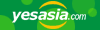You can now "Thank" others for their contributions, set up email and two-factor authentication, and more!
Help:Wiki/Editing A Page
Any logged in member can easily edit any unprotected page and have those changes posted immediately to that page.
Introduction
Editing a page is simple. Simply click on the edit tab at the top of a Wiki page (or on a section-edit link). This will bring you to a new page with a text box containing the editable text of the original page. If you just want to experiment, please do so in the sandbox. You should write a short edit summary in the small field below the edit-box and when you have finished, press the Show preview button to see how your changes will look. You can also see the difference between the page with your edits and the previous version of the page by pressing the Show changes button. If you're satisfied with what you see, be bold and press the Save page button. Your changes will immediately be visible to other members.
You can also click on the discussion tab to see the corresponding talk page, which contains comments about the page from other members. Click on the "+" tab to add a new section, or edit the page in the same way as an article page.
You should remember to sign your messages on talk pages and some special-purpose project pages, but you should not sign edits you make to regular articles. In page histories, the MediaWiki software keeps track of which user makes each change.
Minor Edits
When editing an article page you can mark your edit as being "minor". Minor edits generally mean spelling corrections, formatting, and minor rearrangement of text. It is possible to hide minor edits when viewing the recent changes. Marking a significant change as a minor edit is considered bad behavior, especially when it involves the deletion of some text. If you accidentally mark an edit as minor, you should edit the source once more, mark it major (or, rather, ensure that the check-box for "This is a minor edit" is not checked), and, in the summary, state that the previous change was a major one.
Wiki Markup
The wiki markup is the syntax system you can use to format a MediaWiki page. MediaWiki is also used by Wikipedia so if you are familiar with editing Wikipedia articles you can use the exact same markup here on our wiki.
The following tables is taken from WikiMedia with some minor adjustments. In the left column, you can see what effects are possible. In the right column, you can see how those effects were achieved. In other words, to make text look like it looks in the left column, type it in the format you see in the right column.
You may want to keep this page open in a separate browser window for reference. If you want to try out things without danger of doing any harm, you can do so in the sandbox. Try opening the sandbox in a separate window or tab and keeping this page open for reference.
Basic text formatting
| What it looks like | What you type |
|---|---|
|
You can emphasize text by putting two apostrophes on each side. Three apostrophes will emphasize it strongly. Five apostrophes is even stronger. |
You can ''emphasize text'' by putting two apostrophes on each side. Three apostrophes will emphasize it '''strongly'''. Five apostrophes is '''''even stronger'''''. |
|
A single newline has no effect on the layout. But an empty line starts a new paragraph. |
A single newline has no effect on the layout. But an empty line starts a new paragraph. |
|
You can break lines |
You can break lines<br> without starting a new paragraph.<br> Please use this sparingly. |
|
You should "sign" your comments on talk pages: |
You should "sign" your comments on talk pages: : Three tildes gives your user name: ~~~ : Four tildes give your user name plus date/time: ~~~~ : Five tildes gives the date/time alone: ~~~~~ |
|
You can use HTML tags, too, if you want. Some useful ways to use HTML: Put text in a typewriter font.
The same font is generally used for
Superscripts and subscripts: x2, x2 Invisible comments that only appear while editing the page. Comments should usually go on the talk page, though. |
You can use <b>HTML tags</b>, too, if you want. Some useful ways to use HTML: Put text in a <tt>typewriter font</tt>. The same font is generally used for <code>computer code</code>. <strike>Strike out</strike> or <u>underline</u> text, or write it <span style="font-variant:small-caps"> in small caps</span>. Superscripts and subscripts: x<sup>2</sup>, x<sub>2</sub> Invisible comments that only appear while editing the page. <!-- Note to editors: blah blah blah. --> Comments should usually go on the talk page, though. |
For a list of HTML tags that are allowed, see HTML in wikitext. However, you should avoid HTML in favor of Wiki markup whenever possible.
Organizing your writing
| What it looks like | What you type |
|---|---|
|
Section headings Headings organize your writing into sections. The Wiki software can automatically generate a table of contents from them.
Using more equals signs creates a subsection.
Don't skip levels, like from two to four equals signs. Start with two equals signs; don't use single equals signs. |
== Section headings == ''Headings'' organize your writing into sections. The Wiki software can automatically generate a table of contents from them. === Subsection === Using more equals signs creates a subsection. ==== A smaller subsection ==== Don't skip levels, like from two to four equals signs. Start with two equals signs; don't use single equals signs. |
marks the end of the list.
|
* ''Unordered lists'' are easy to do: ** Start every line with a star. *** More stars indicate a deeper level. * A newline * in a list marks the end of the list. * Of course you can start again. |
A newline marks the end of the list.
|
# ''Numbered lists'' are also good: ## Very organized ## Easy to follow A newline marks the end of the list. # New numbering starts with 1. |
|
Another kind of list is a definition list:
|
Another kind of list is a ''definition list'': ; word : definition of the word ; here is a longer phrase that needs a definition : phrase defined ; a word : with a definition : that requires : multiple paragraphs |
|
* You can even do mixed lists *# and nest them *# inside each other *#* or break lines<br>in lists. *#; definition lists *#: can be *#;; nested too |
A newline after that starts a new paragraph.
|
: A colon indents a line or paragraph. A newline after that starts a new paragraph. :: This is often used for discussion on talk pages. |
|
You can make horizontal dividing lines to separate text. But you should usually use sections instead, so that they go in the table of contents. |
You can make horizontal dividing lines to separate text. ---- But you should usually use sections instead, so that they go in the table of contents. |
Links
You will often want to make clickable links to other pages.
| What it looks like | What you type |
|---|---|
|
Here's a link to a page named Utada Hikaru. You can even say Utada Hikaru's page and the link will show up correctly. |
Here's a link to a page named [[Utada Hikaru]]. You can even say [[Utada Hikaru]]'s page and the link will show up correctly. |
|
You can put formatting around a link. Example: Hamasaki Ayumi. |
You can put formatting around a link. Example: ''[[Hamasaki Ayumi]]''. |
|
The first letter of articles is automatically capitalized, so oricon goes to the same place as Oricon. Capitalisation matters after the first letter. |
The ''first letter'' of articles is automatically capitalized, so [[oricon]] goes to the same place as [[Oricon]]. Capitalisation matters after the first letter. |
|
The weather in London is a page that doesn't exist yet. You could create it by clicking on the link (but please don't). |
[[The weather in London]] is a page that doesn't exist yet. You could create it by clicking on the link (but please don't). |
|
You can link to a page section by its title: If multiple sections have the same title, add a number. #Example section 3 goes to the third section named "Example section". |
You can link to a page section by its title: *[[Hiroko_Shimabukuro#Albums]]. If multiple sections have the same title, add a number. [[#Example section 3]] goes to the third section named "Example section". |
|
You can make a link point to a different place with a piped link. Put the link target first, then the pipe character "|", then the link text. |
You can make a link point to a different place with a [http://meta.wikimedia.org/wiki/Help:Piped_link piped link]. Put the link target first, then the pipe character "|", then the link text. *[[Help:Wiki/Style_Guidelines|Style guidelines]] *[[Hiroko_Shimabukuro#Albums|Hiroko Shimabukuro's Albums]] |
|
You can make an external link just by typing a URL: http://www.google.com You can give it a title: Google Or leave the title blank: [1] |
You can make an external link just by typing a URL: http://www.google.com You can give it a title: [http://www.google.com Google] Or leave the title blank: [http://www.google.com] |
|
You can redirect the user to another page. |
#REDIRECT [[SPEED]] |
|
Category links don't show up, but add the page to a category. Add an extra colon to actually link to the category: Category:Example |
[http://meta.wikimedia.org/wiki/Help:Category Category links] don't show up, but add the page to a category. [[Category:Example]] Add an extra colon to actually link to the category: [[:Category:Example]] |
|
The Wiki reformats linked dates to match the reader's date preferences. These three dates will show up the same if you choose a format in your Preferences: |
The Wiki reformats linked dates to match the reader's date preferences. These three dates will show up the same if you choose a format in your [[Special:Preferences|]]: * [[July 20]], [[1969]] * [[20 July]] [[1969]] * [[1969]]-[[07-20]] |
Just show what I typed
A few different kinds of formatting will tell the Wiki to display things as you typed them.
| What it looks like | What you type | |
|---|---|---|
| <nowiki> tags |
The nowiki tag ignores [[Wiki]] ''markup''. It reformats text by removing newlines and multiple spaces. It still interprets special characters: → |
<nowiki> The nowiki tag ignores [[Wiki]] ''markup''. It reformats text by removing newlines and multiple spaces. It still interprets special characters: → </nowiki> |
| <pre> tags |
The pre tag ignores [[Wiki]] ''markup''. It also doesn't reformat text. It still interprets special characters: → |
<pre> The pre tag ignores [[Wiki]] ''markup''. It also doesn't reformat text. It still interprets special characters: → </pre> |
| Leading spaces |
Leading spaces are another way to preserve formatting. Putting a space at the beginning of each line stops the text from being reformatted. It still interprets Wiki markup and special characters: → |
Leading spaces are another way to preserve formatting. Putting a space at the beginning of each line stops the text from being reformatted. It still interprets Wiki ''markup'' and special characters: → |
Images and tables
This is a very quick introduction. For more information, see:
- WikiMedia Help: Images and other uploaded files for how to upload files
- WikiMedia Help: Extended image syntax for how to arrange images on the page
- WikiMedia Help: Table for how to create a table
| What it looks like | What you type | ||||
|---|---|---|---|---|---|
|
A picture, including alternate text: You can put the image in a frame with a caption: |
A picture, including alternate text: [[Image:YesAsiaGlobal.gif|A YesAsia button]] You can put the image in a frame with a caption: [[Image:YesAsiaGlobal.gif|frame|A YesAsia button]] | ||||
|
A link to the wiki page for the image: Image:YesAsiaGlobal.gif Or a link directly to the image itself: Media:YesAsiaGlobal.gif |
A link to wiki page for the image: [[:Image:YesAsiaGlobal.gif]] Or a link directly to the image itself: [[Media:YesAsiaGlobal.gif]] | ||||
|
{| border="1" cellspacing="0" cellpadding="5" align="center"
! This
! is
|-
| a
| table
|}
|
Special characters
Now that Mediawiki supports UTF-8, many of these can be entered directly into articles, without the HTML markup. On many wikis, a tool appears under the edit box to make this easier. See WikiMedia's help page.
|
Umlauts and accents: |
À Á Â Ã Ä Å |
|
Punctuation: |
¿ ¡ « » § ¶ |
|
Commercial symbols: |
™ © ® ¢ € ¥ £ ¤ |
| Greek characters: α β γ δ ε ζ |
α β γ δ ε ζ |
|
Math characters: |
∫ ∑ ∏ √ − ± ∞ |
|
Problem symbols: |
ℵ ∉ |